Reviewer
This feature is available in version 4.x.
Introduction
Effective collective content creation is a challenging task. You need to quickly communicate with other editors, react to suggestions, and make dozens of important decisions.
With an inappropriate communication channel, this task becomes even more difficult. It gets even worse if your communication is scattered across different channels and media. Content creation becomes increasingly time-consuming and requires a lot of mental effort and concentration. But it doesn't have to be this way.
The Reviewer solves all these problems. It provides you with a reliable set of tools for effortless content creation. It offers you and your colleagues a centralized and organized communication channel, ensuring that all discussions are where they should be — close to the subject of discussion. No more missed emails or undelivered replies.
All communication history is preserved to help you backtrack your decisions and ensure that everything goes according to plan.
What is the Reviewer?
In essence, the Reviewer allows you to leave comments on content. If you have any suggestions for improving a piece of content or spot a mistake, you can leave a comment to inform the author or start a discussion within the working group. It enables you to be an active part of the content creation process.
Review section is located at the bottom of each page where commenting is allowed.
Add new comments
General comments
- Go to a content you want to comment on.
- Scroll down to the bottom of the page to the "Add new comment" section.
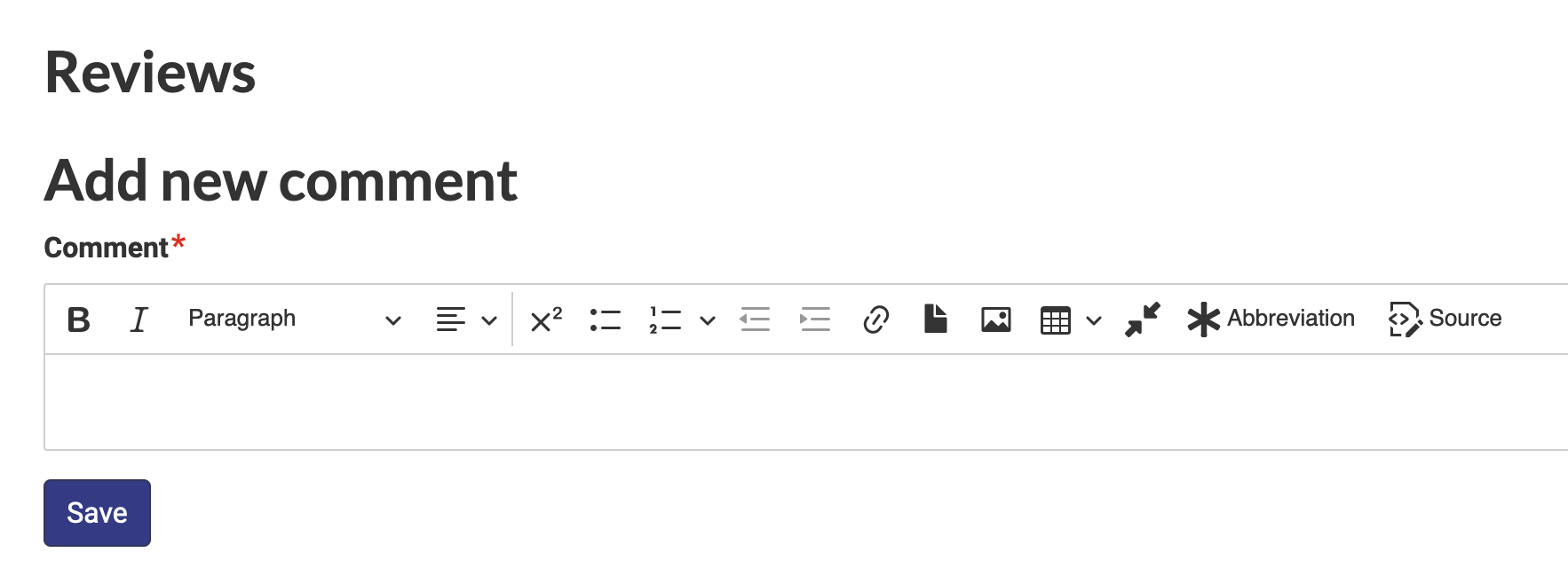
- Enter your comment into the "Comment" field.
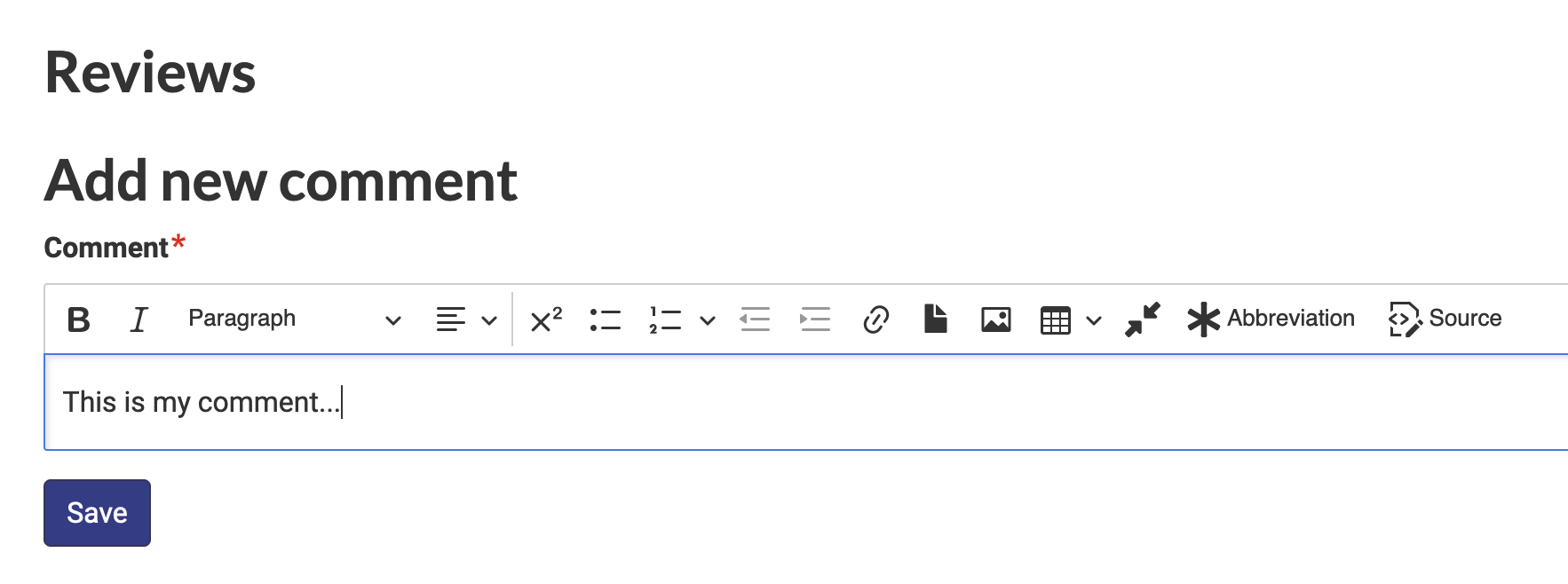
- Click on the "Save" to post your comment.
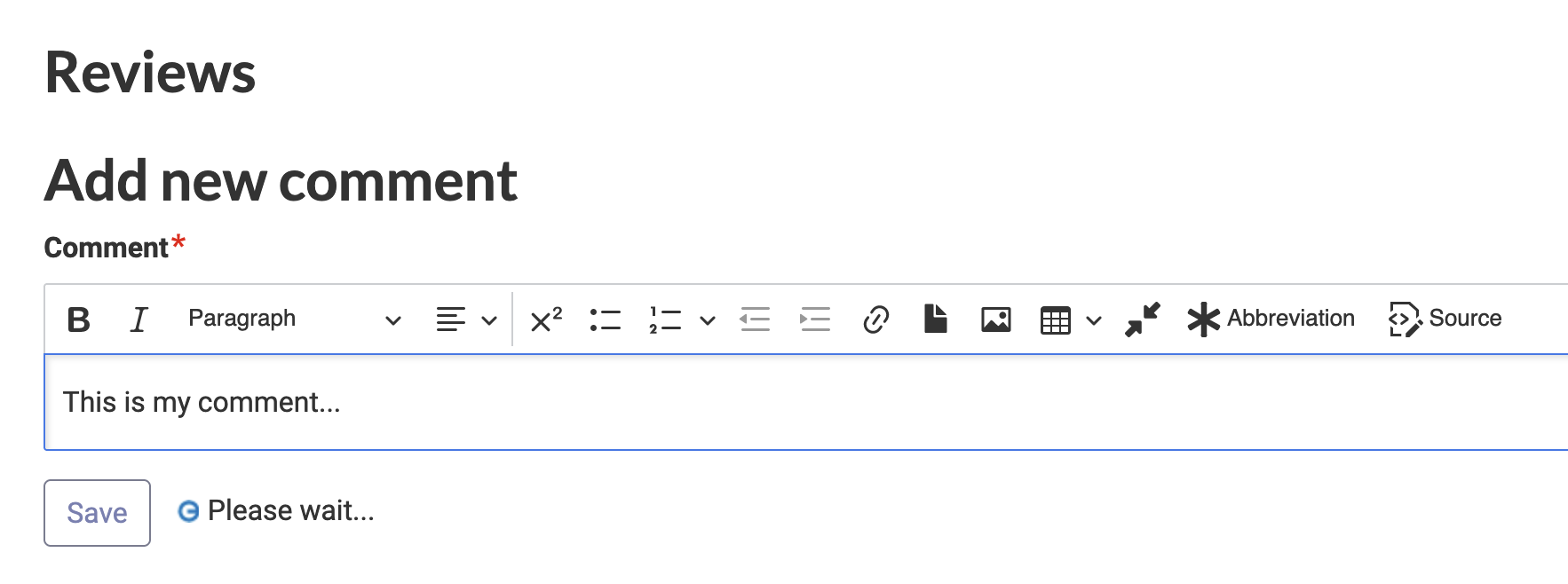
- After that your comment will be posted and visible on the content page.
Targeted comments
You can leave specific comments not only on an entire recommendation but also on selected parts of the text.
- Select the text you want to comment on with your mouse.
- Click the "Add comment" button that appears directly under the selected text.
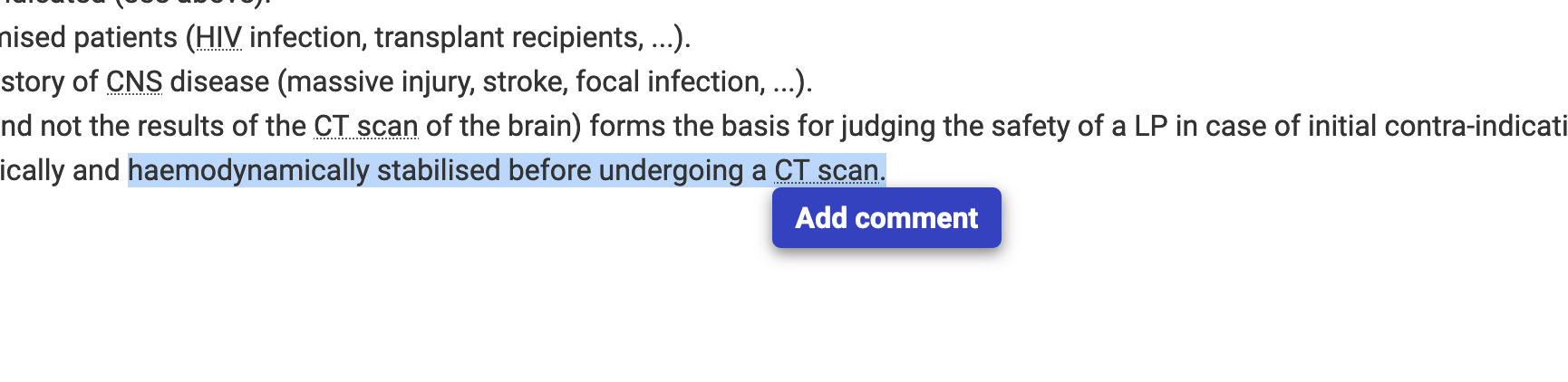 This will automatically scroll you down to the "Reviews" section,
with the selected text inserted into the comment form as a quote.
This will automatically scroll you down to the "Reviews" section,
with the selected text inserted into the comment form as a quote. - Type your comment beneath the quote.
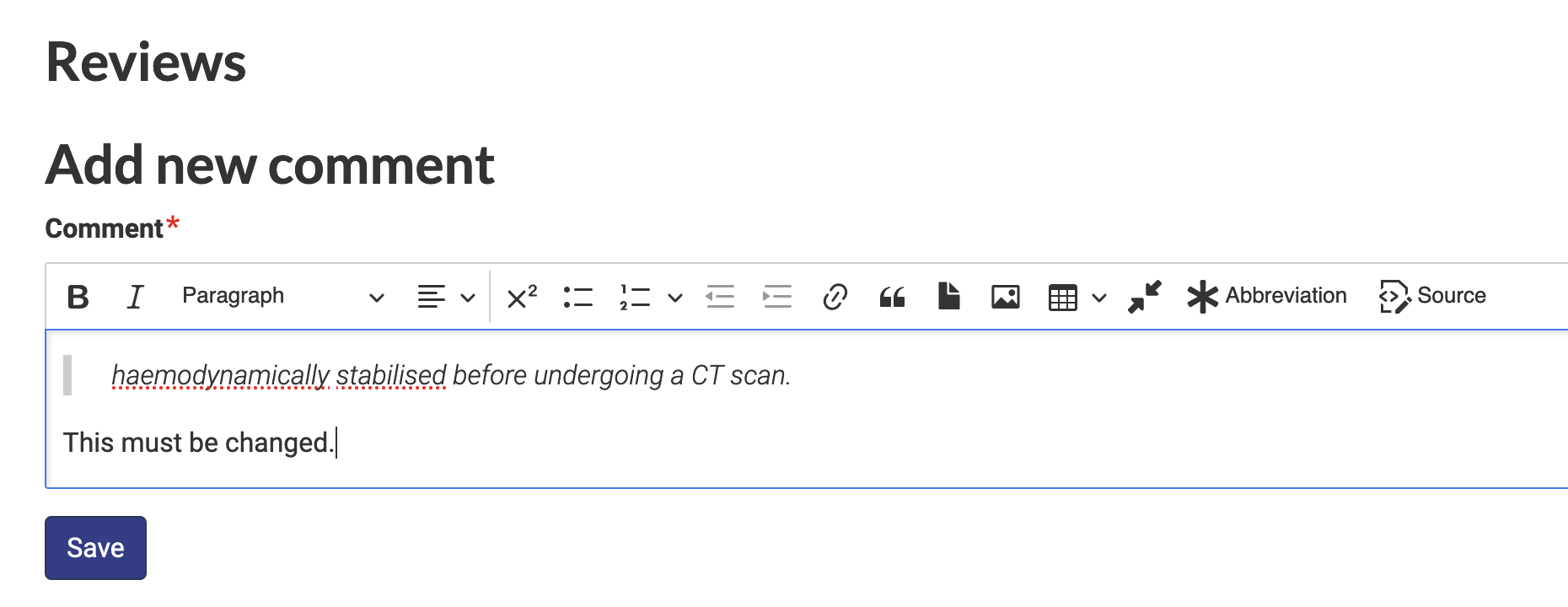
- (Optional) Add as many quotes as needed in one comment, following the same steps.
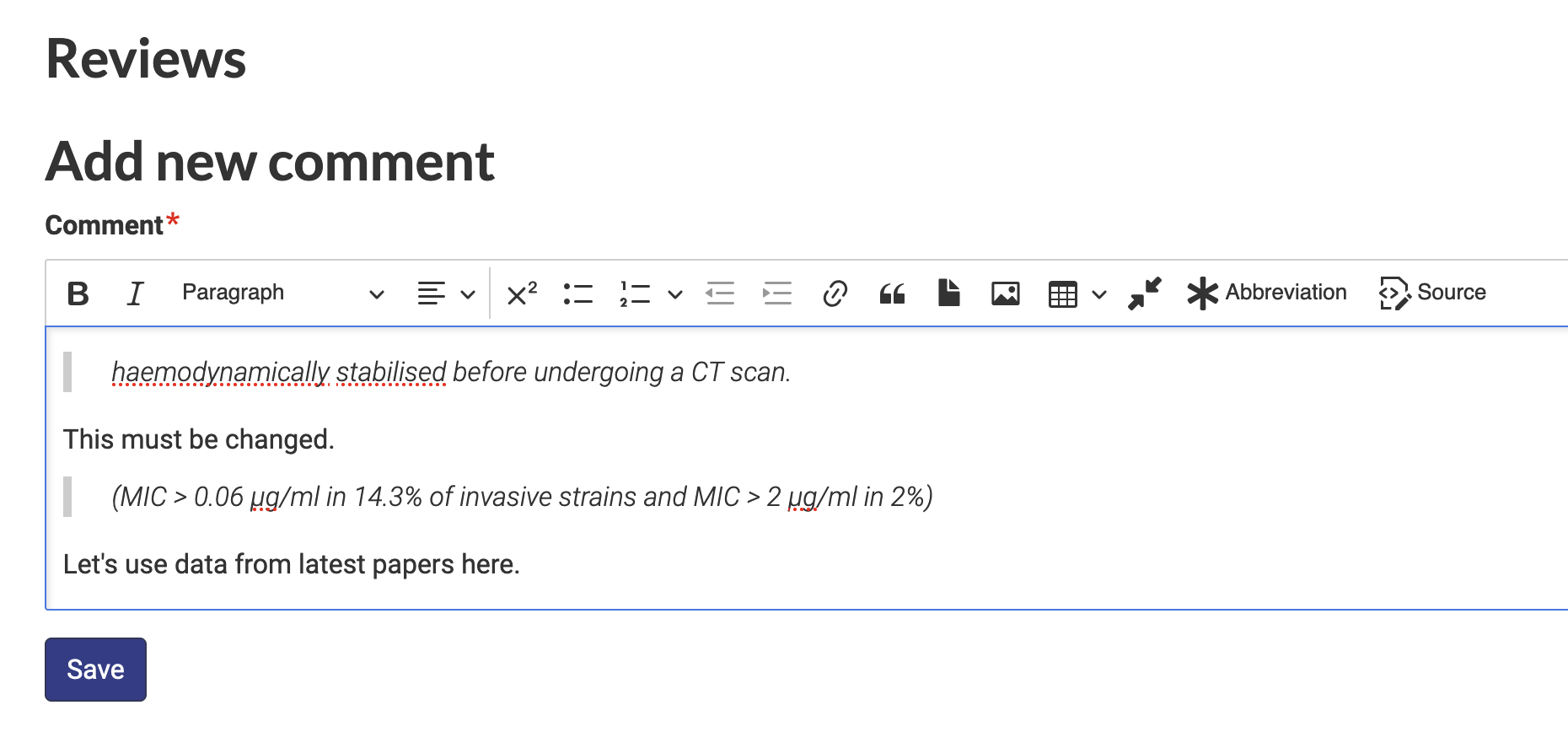
- Once finished, press "Save" to post your comment.
- The text you've commented on will be highlighted.
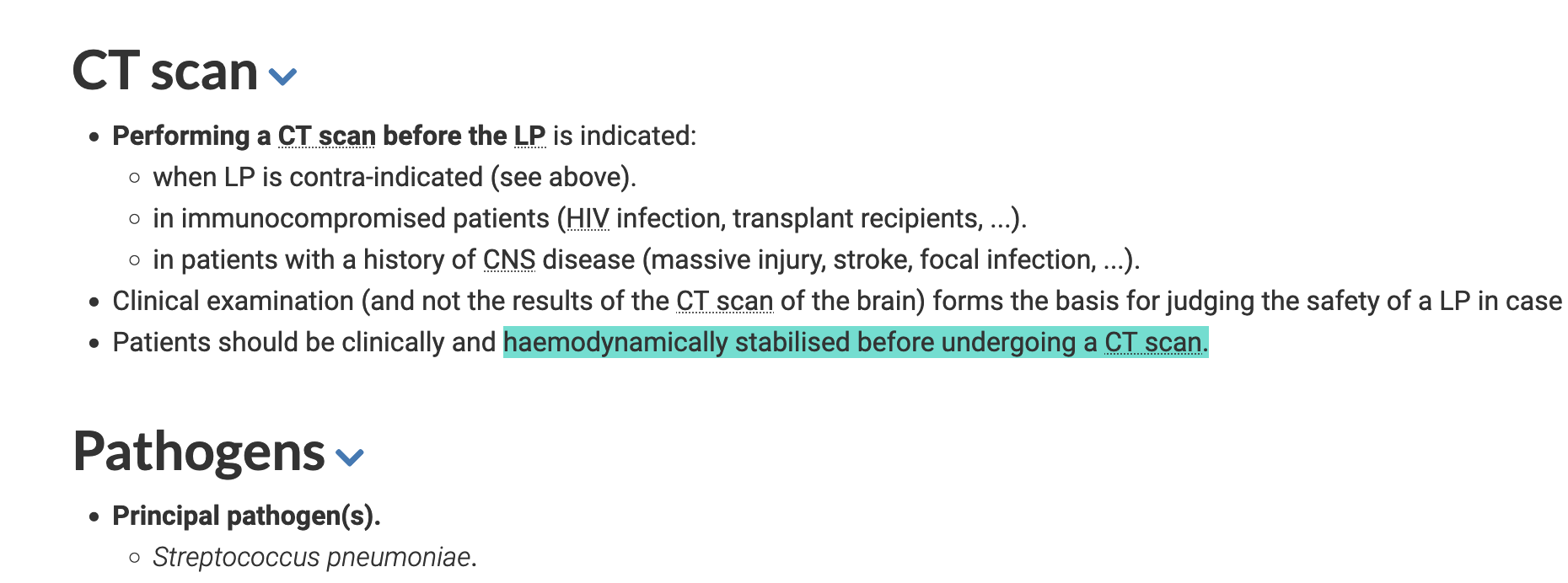
You can easily navigate between highlighted text and related comments by clicking on the highlighted text. You can also click on a quote in a comment to scroll up to the original text it references.
Edit your comments
- Find your comment you want to edit.
- Click on "Edit" button under it.
- Edit your comment and click on "Save" button to save it.

Reply to comments
To keep comments organized, threads are available. All replies to a same comment are in the same thread.
To add a reply you need:
- Select a comment you want to reply to.
- Click on the "Reply" button under the comment.
- Enter your reply into the opened form.
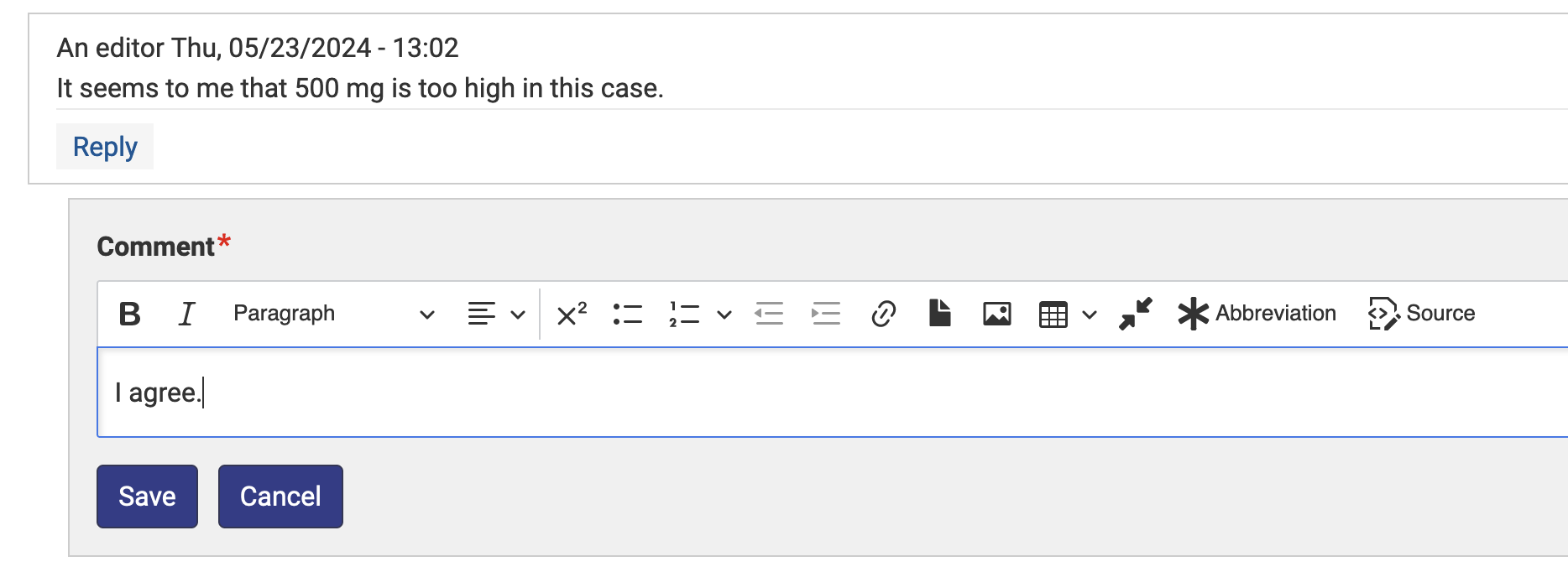
- Click on the "Save" button to add your reply.
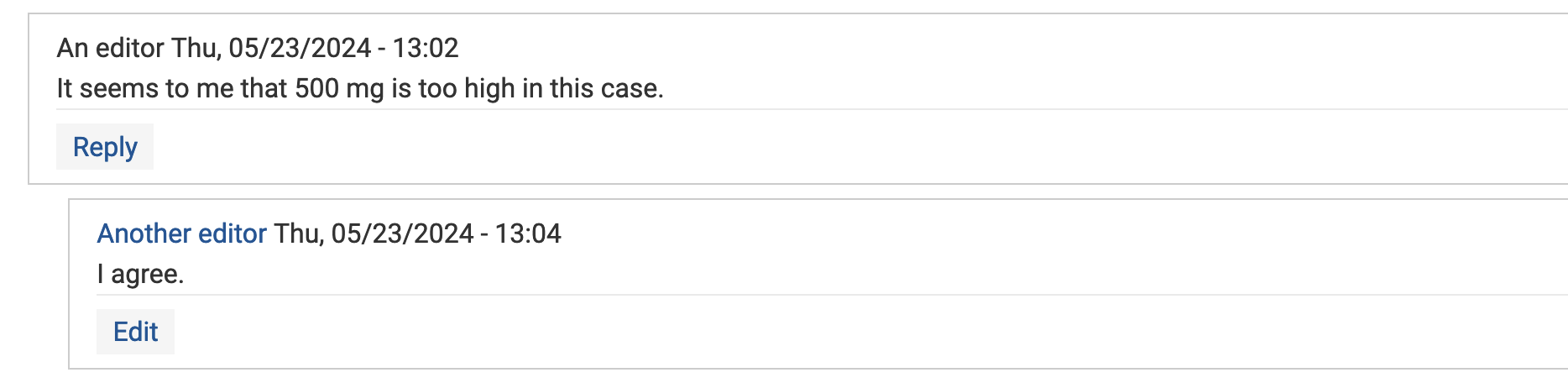
Who can see comments?
Only users with sufficient permissions can see review comments. For instance, all editors and chief-editors can see the comments. Comments are not visible for regular viewers.
Who can add comments?
The same as with viewing, only users with right permissions can add review comments. Editors and chief-editors can add comments.
Comments lifecycle
In order to keep things organized and not to show outdated information, comments are visible on a page with content until it published. After the publication, all old comments become hidden and new discussions can be started. Old comments are not removed from the system, they become hidden.
Comments dashboard
To streamline the commenting process and enhance usability, all comments are centralized in the dashboard. You can access it via the toolbar next to your username, located in the top left corner of the screen under the "Reviewer" tab.
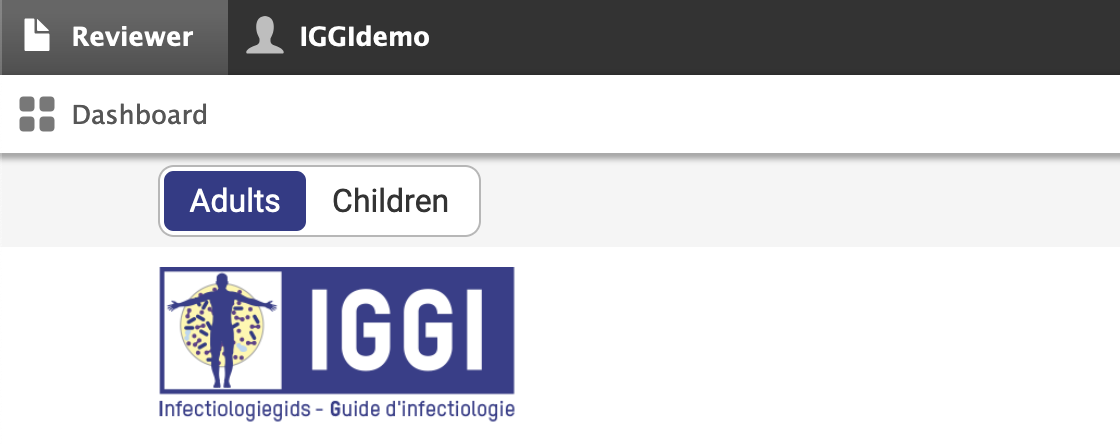
There are four main sections:
-
"My latest comments". Shows 5 most recent comments you've left on different content.
-
"Latest replies to my comments". Shows 5 most recent replies to your comments.
-
"Latest comments" Shows 10 most recent comments added by other users.
-
"Comments on my content". Shows 5 most recent comments on the content you've created. This section is useful for editors and chief editors.
The titles of recommendations in all sections are clickable; clicking on a title will take you to the specific recommendation where the comment or reply was left, and scroll to the comment or reply on the page.